Schedule Reports by Right Now
- Schedule Reports by Time-Right now is used when you want to see the output of the report at the current moment. By using this document user will know how to Schedule Reports using Right Now.
Objective
- Schedule Report using Right Now
Prerequisites
- For this example Demo Merge Report used.
Download merge_report.zip file from link given merge_report.zip
- Upload Demo Merge Report.merge report from downloaded zip file to Merge Report Section. Refer this link to see how to upload files in OPNBI. Use same procedure to upload both of the files.
Steps to Schedule Merge Report with Right Now
We will be using Demo Merge Report.merge in this example.
There are two ways in which user can schedule the report.
I. By right-clicking on desired report & select Edit from the context menu.
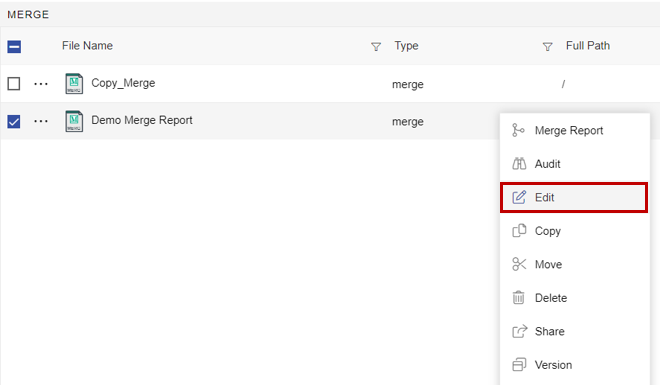
II. By double clicking on desired report.
By opening the Merge Report, from one of the methods mentioned above user will see the window as below:
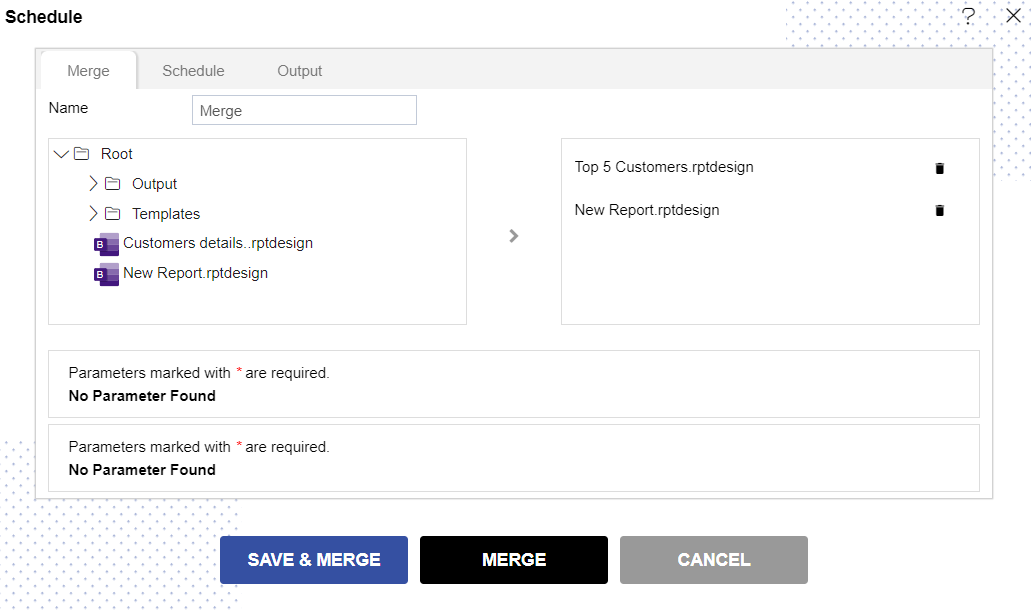
Go to Schedule tab as shown below:
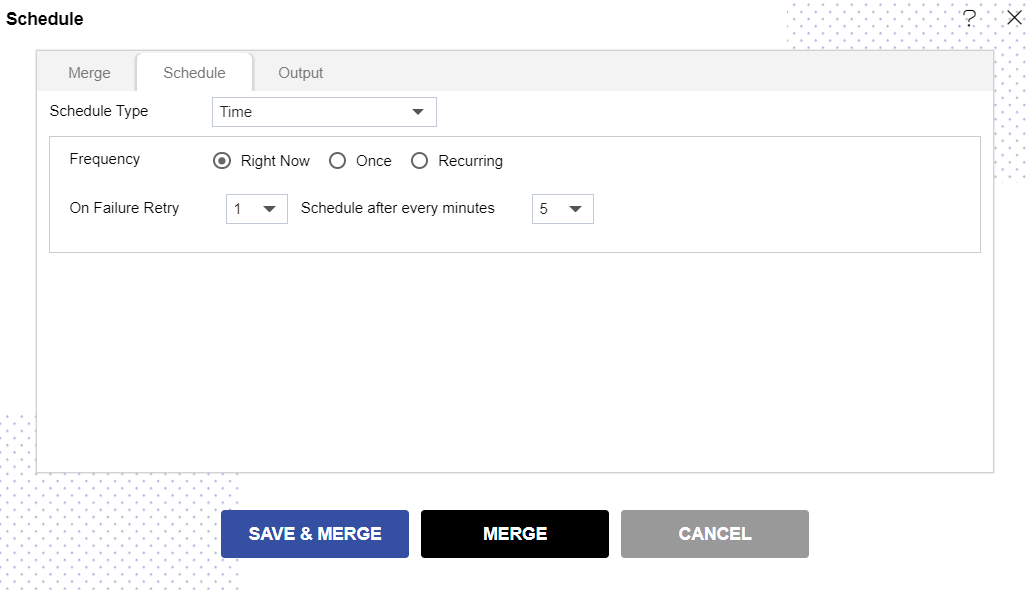
By default, Schedule Type will be Time else select the same drop-down menu & Right Now will be selected as the output frequency.
You can also specify how many times the report should be re-executed in case of failure and the interval from the drop-down menu shown in the figure. For instance, in our case, the report will be executed twice in case of failure within 5 minutes.
Output Tab
To specify the output, go to the output tab as follows:
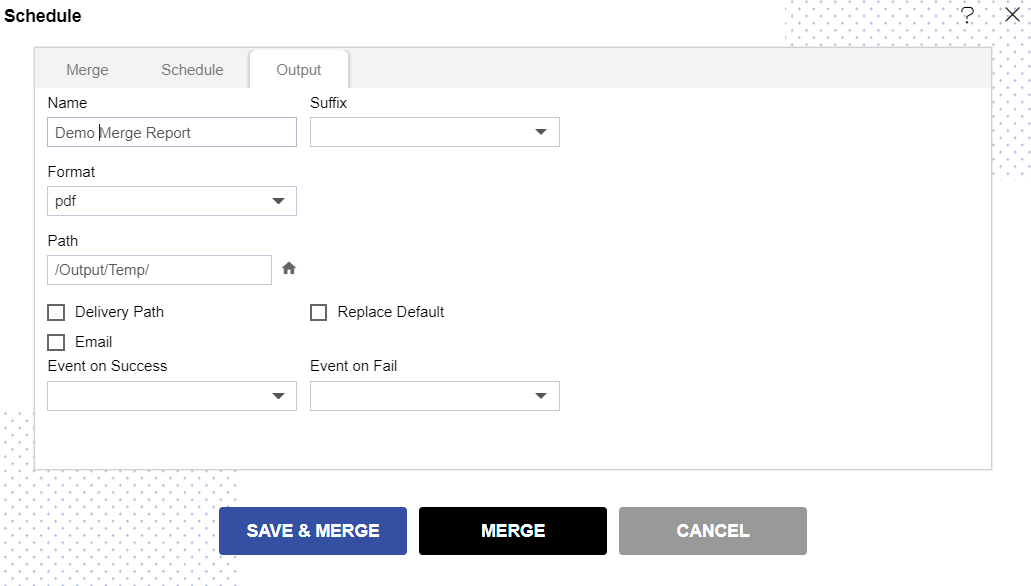
Enter the name by which you want to schedule the report in the Name text area. Also provide a suffix if required, it is optional.
Select the format in which you want to generate the output from the drop-down menu. By default pdf format will be selected else select pdf from the drop-down of Format.
You can also specify an event of the success/failure of the report, which will trigger an event and execute all the waiting for event reports. Click here to know more in detail about Event Schedule.
You can also specify the delivery path on your computer where the reports will be downloaded/ send email to other users as follows.
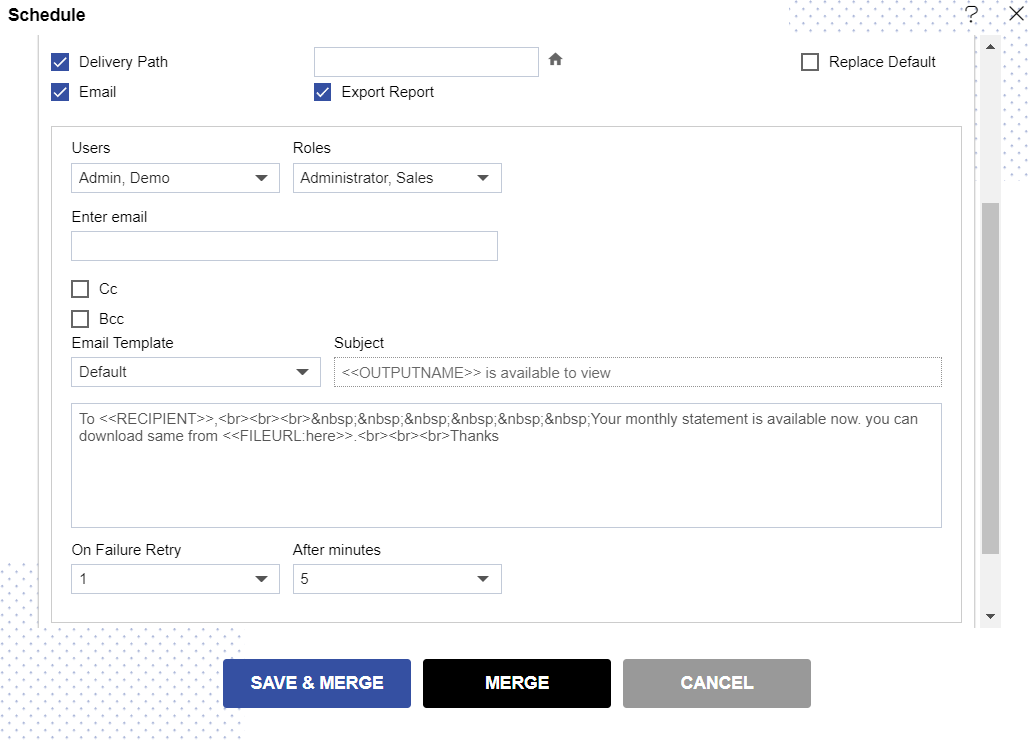
Select the users and the roles from the drop-down menu & Enter your email address/addresses to which you want to send the report via email as shown above.
Select a template from the drop-down, we have selected the Default template for our example.
Click on
or
icon to schedule the report.
In case of any further help, the user can click on the
icon to access the OPNBI help documents.
If the user is not satisfied and wants to cancel the schedule request, he can do this by clicking on the cancel button next to the merge icon or by clicking on
button next to the
icon.
The merge report is scheduled and output is displayed in PDF format in the new tab.
The user can see the schedule request in the Request section of the OPNBI application. This section displays all the reports that have been completed, running, waiting for events or schedules. In case of report failure, the error is also displayed on this page.
To understand in detail about the other Scheduling methods, click on the following links:-